Zacc's documentation
Importing & Exporting data
Import operations from another software via a CSV file or export data (documents to PDF or operations to CSV).
Importing data
To import data from a CSV file:
- Go to the Expenses view and click on the import button
![]()
- Select the CSV file to import the data from
- Configure the options matching the CSV file you chose

- Match the fields of the CSV file with Zacc’s field
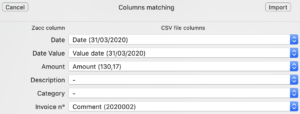
- Done
Exporting documents
To export documents:
- Go to the Expenses view and click on the export button at the bottom left of the view
![]()
- Choose whether to export documents from the selected operations or from a time range
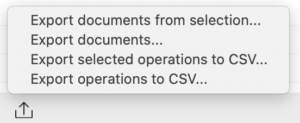
- Select the desired options in the screen that appears
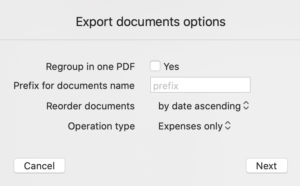
- Select the destination file (documents regrouped) or folder (documents not regrouped)
- Done
Exporting data (operations)
To export data to CSV:
- Go to the Expenses view and click on the export button at the bottom left of the view
![]()
- Choose whether to export data from the selected operations or from a time range
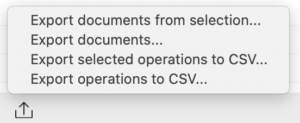
- Select the desired options in the screen that appears & click on “Export…”
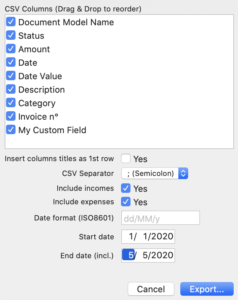
- Select the destination file
- Done