Zacc's documentation
Categories
Learn how to configure categories, by giving it a name and a color
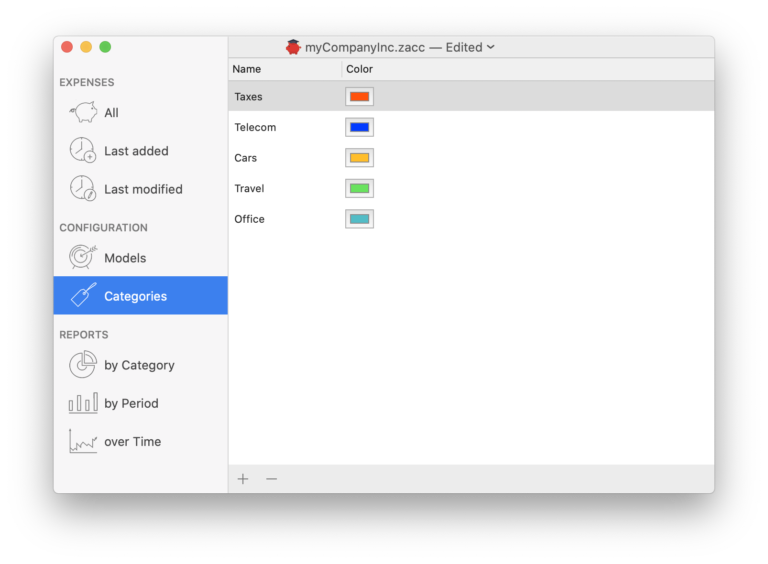 Creating a category
Creating a category
- Go to the Categories View in the left menu
- Click on the “+” button at the bottom of the view
- Enter a name for the category
- Configure a color by clicking on the rectangle at the right of the name
- Select a color in the panel that opened
- Close the color panel
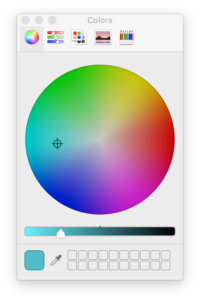 Renaming a Category
Renaming a Category
- Go to the Categories View in the left menu
- Select the category to rename
- Click on its current name to change it
- Enter the new name
Changing a Category’s color
Note that if you change a category’s color, the color change will obviously be reflected on all expenses.
- Go to the Categories view
- Click on the Color rectangle of the category to change
- Select the color on the color panel that opens
- Close the color panel